What to do
Several services in the Philadelphia Tax Center do not require an account. You can start using them right away. But to take advantage of most new services, you will need to log in with a username and password.
Requesting a property payoff statement
The Philadelphia Tax Center is designed to give you more control over your accounts online. Recent updates to the system make it easy for title companies or anyone looking to refinance or transfer a Philadelphia property to request a payoff statement online. The process is safe, simple, and secure.
You can use the payoff feature 24/7. No need for username and password. You just need the property address or OPA number, and the name of the person or company requesting the statement. You also need an effective payoff statement date. Follow these steps to submit your request:
- Go to tax-services.phila.gov.
- Select “Search for a property” in the “Property” panel on the homepage.
- Enter the property address and select “Search”. The OPA number appears in the “Search results” panel on the right side of the screen. Select it to go to the next screen.
- Pick “More options” on the “Accounts” screen. A list of options panels will appear. Find “Property Payoff” at the bottom of the screen and follow the prompts.
The system displays a statement that includes outstanding balances for Real Estate Tax, Commercial Trash Fee, and Licenses & Inspection Abatement Work Invoices. Make sure you read the statement carefully. It has a payment voucher and a breakdown of all accounts, periods, and invoices.
A payoff statement only shows property-related balances, like Real Estate Tax or Commercial Trash Fees. It doesn’t include business tax debts or liens, water and sewer charges, or fines for code violations.
These statements reflect property account balances as of the effective date requested. They may include penalties and interest calculated up to 60 days in the future. They may not reflect payments made between the requested date and the effective date. Payoff quotes are valid until the effective date you choose.
Think you might need a revised statement? Simply follow the steps discussed above to submit a new payoff request!
If you have an existing tax account
Anyone with an existing City tax account must create a username and password to use the Philadelphia Tax Center to file returns and manage the account(s). The full process requires us to send you a physical letter in the mail and may require 3-5 business days to complete.
These are the steps you should follow:
1. Update your mailing address with the Department of Revenue.
If you are sure that we have your correct mailing address on file, you can skip this step.
If your mailing address with us is incorrect, you will not receive the letter that will allow you to access the Philadelphia Tax Center. Call (215) 686-6600, or complete and mail in a tax account change form, to update your address.
2. Create a username and password.
Go to the Philadelphia Tax Center’s homepage. Under the “Existing taxpayers” panel on the left side of the Philadelphia Tax Center’s homepage, select “Create a username and password.” The site prompts you to:
- Provide your Social Security number (SSN) or federal Employer Identification Number (FEIN). The SSN or FEIN you provide must match the information we have on record. You can also use your Individual Taxpayer Identification Number (ITINs) to create a username and password.
- Provide some contact information.
- Create a username and password (save these, you will need them in the next step).
3. Request a verification letter.
Return to the homepage. In the top right, enter your username and password in the fields provided, and select the blue “Log in” button.
Download the Google Authenticator app to complete the two-step authentication setup. You can also use an email address to complete the two-factor authentication. Follow the steps to Request an Access Letter.
Once you select Submit, The Department of Revenue sends a physical letter to your address on file. If your address on file is incorrect, you will not receive this letter and will be unable to use the Philadelphia Tax Center. While the wait can be a burden, we do this to keep your tax and personal information safe.
Until you receive your letter, you can’t view your account(s) or file a return.
4. Log in to your account.
Once you’ve received your letter in the mail, return to the Philadelphia Tax Center’s homepage. Your one-time-use Letter ID is printed on the letter.
On the top right of the homepage, enter your username and password in the fields provided, and select the blue “Log in” button.
In the “Verify access letter” webpage, enter your Letter ID, and select “Submit.” You now have access to your accounts.
It will take at least 3-5 business days between when you first create a username and password and when you can file a return for the first time. If it is your payment due date and you are waiting for an access letter to arrive in the mail, pay your tax electronically in the Philadelphia Tax Center as a guest. To pay as a guest, select one of the options under the “Payments” section of the homepage.
Make sure to use the Philadelphia Tax Center to file and pay fees and all Philadelphia taxes. Remember to update your bookmarks with this new link: tax services.phila.gov.
The Philadelphia Tax Center is now the Department of Revenue’s official tax filing and payment website. The site is designed to streamline your online tax filing and payment experience. It is mobile and tablet-friendly and accessible in Spanish.
You can use the Philadelphia Tax Center if you have at least one account for any of these tax types:
- Business Income and Receipts Tax
- Net Profits Tax
- School Income Tax
- Wage Tax
- Earnings Tax
- Liquor Tax
- Beverage Tax
- Tobacco Tax
- Real Estate Tax
- Use and Occupancy Tax
- Realty Transfer Tax
- Hospital Tax
- Parking Tax
- Valet Parking Tax
- Hotel Tax
- Amusement Tax
- Coin-operated Tax (or Mechanical Amusement Tax)
- Vehicle Rental Tax
- Outdoor Advertising Tax
- Commercial Trash Fee (also known as Refuse Collection Fee)
- Police Fees
- Licenses and Inspections Abatement Work Invoices
You don’t need a username and password to pay taxes on this website, but creating a username and password unlocks your access to additional features and flexibility.
If you are a third-party tax professional, you can create a username and password for the site without being an active taxpayer in Philadelphia. Third-party tax professionals must request account access from the taxpayer to file, view, and pay returns on their behalf.
What happens to your old tax account numbers
Your existing Philadelphia taxpayer identification number is changing from seven digits to 10 digits. It will be the same number, with three zeros added at the beginning. For example, if your previous number was 1112223, your new number will be 0001112223.
We are calling your unique, account identifier a Philadelphia Tax Identification Number, or PHTIN.
Taxpayers will have a new, unique number for each of their accounts. Accounts will no longer share numbers.
If you are a new taxpayer
If you do not have an existing City tax account, the following instructions are for you.
1. Start registration.
Under the “New taxpayers” panel on the middle of the Philadelphia Tax Center’s homepage, select “Register a new taxpayer.”
To start, the site asks if you are a tax professional registering on behalf of a client. If you are, select “Yes.”
Everybody else should select “No.”
2. Answer questions and provide information.
The site asks you to answer a series of questions to help guide your registration process. Be ready to provide:
- Your entity type and business structure.
- The Philadelphia tax types you expect to file and pay.
- Contact information.
Follow the on-screen prompts to complete registration. The last step is to create a username and password.
3. Use your account.
As a new taxpayer or tax professional, you will not receive a verification letter in the mail. Use your new username and password to log in to your account and start using the Philadelphia Tax Center immediately.
Requesting a Real Estate Tax refund
Sometimes, taxpayers make an overpayment on a Real Estate Tax account. In most cases, the credit generated for a particular tax year is applied to the following year unless you request a refund.
You can now request a Real Estate Tax refund electronically on the Philadelphia Tax Center. The process is faster and easier than using paper. The website lets you view any refundable credits on your account. A username and password aren’t required. All you need is your address.
To get started with your electronic refund petition:
- Go to tax-services.phila.gov
- Find “Search for a property” on the homepage and enter your street address.
- Select “Search.” Your property’s OPA number will appear in blue on the right side of this same screen. Select it and proceed to the next screen, where you can view a summary of your property account.
- If there’s a refundable credit on your account, you will see a blue “Apply for a refund” link on the right side of this screen. Select it and enter your entity type and relationship to the property
- Complete all sections on the “Property refund petition” screen and follow the onscreen instructions to submit your refund request.
When we receive your refund request, we will review it. The normal processing time is six to ten weeks. Be aware that we can only provide status updates on refund requests once we have accepted a submission. Once approved, you can easily track your submission or get status updates on your refund request using the “Where’s My Refund” link under the “Refunds” panel on the Philadelphia Tax Center’s homepage. No username and password required.
Registering a disregarded entity
To set up a Disregarded Entity, please call 215-686-6600.
If you would rather complete full registration of your entity on the Philadelphia Tax Center, you must have an existing Business Income and Receipt Tax (BIRT) account with us, as you will need the FEIN or SSN for that account to access your Disregarded Entity.
Taxpayers with existing BIRT accounts
Currently, registering a Disregarded Entity online is a two-step process for taxpayers with an existing username and password for their BIRT accounts. Before getting started, you must create a different email address and create a new, temporary username to register your Disregarded Entity – here’s how:
STEP 1 – Register your entity
- Go to https://tax-services.phila.gov and select “Register a new taxpayer” under the “new taxpayers” panel on the Philadelphia Tax Center’s homepage.
- Pick “no” under “Registration type” and select “Next.”
- On the “Entity type” screen, pick “I know my entity classification”, then choose “Disregarded Entity” under “Entity classification”.
- If registering as a single-member disregarded entity, you must pick “individual” on the “Entity sub-classification selection” screen. If your entity is a limited liability company, you must choose “Limited liability company” on this screen.
Follow the onscreen prompts to complete your registration process.
Step 2 –Link your accounts by requesting “third-party” access
- Log into your Tax Center profile. To do this, you can either use:
- The newly created Disregarded Entity username and password (if that’s your only username and password).
- Or a Disregarded Entity or a BIRT account username and password if you have both. Your BIRT account username and password grants you access to other accounts, including your Disregarded Entity account.
After accessing your Disregarded Entity through your BIRT account, you no longer need the newly created username and password. Remember, without a registered BIRT account, you can’t set up a Disregarded Entity on the Philadelphia Tax Center.
If you need help:
- Call (215) 686-6600 and press 0.
Online services that do not require an account
You can take advantage of several services on the Philadelphia Tax Center without signing in to an account.
You do not need a username and password to:
Make a payment by eCheck or credit card
To make a payment, you need to know your FEIN, SSN, or Philadelphia tax ID number (PHTIN). You can also use the Letter ID found on the payment voucher of the letter or bill you received.
To get started, see the “Payments” panel on the right side of the homepage. Choose your preferred payment method, and follow the on-screen prompts to complete your payment. Use eCheck for free. Payments with a credit card come with a service fee.
Request a refund
To request a refund, you need to know your FEIN, SSN, or PHTIN. You will also need to provide your mailing address, W-2 information, and Compensation/Sales/Expense information.
To get started, see the “Refunds” panel on the lower-left side of the homepage. Follow the on-screen prompts to complete your refund request.
Once you submit your refund request, the Department of Revenue will review it. At this time we cannot provide status updates on refund requests until we’ve issued a check. The normal processing time is six to eight weeks.
Print a payment voucher
To print a payment voucher, you need to know your FEIN, SSN, or Philadelphia tax ID number.
To get started, choose “Pay by mail” under the “Payments” panel on the homepage. The site preselects the payment method, but you must enter your tax information to proceed. Enter your preferred ID type (i.e., your FEIN, SSN, or Philadelphia tax ID) under “Taxpayer information” and select “Next.” Follow the on-screen prompts to complete the process and print your voucher. Printing a payment voucher is free. Follow the instructions on the voucher to mail in your payment.
Respond to other letters sent by the Department of Revenue
To respond to letters from Revenue, you need the Letter ID, which was printed on the letter you received from us in the mail.
To get started, see the lower-middle “Submissions” panel on the homepage. Then, select “Respond to a Letter,” and enter your Letter ID. Follow the on-screen prompts to respond to the letter that we sent you.